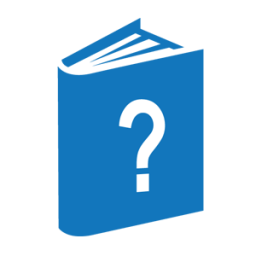The TR (Time Reset) command changes the system time used by the MCP. It can also change the date and set the time zone.
If the Time Synchronization product is active, the operator should avoid manual time changes using the TR command. For further information, refer to "Time Synchronization" in the TCP/IP Distributed Systems Services Operations Guide.
If neither AM nor PM is specified, the time is assumed to be on the 24-hour clock. AM indicates a time equal to or after midnight but before noon. PM indicates a time equal to or after noon but before midnight.
| Note: | If the DRTRRESTRICT system option is set, you cannot change the system date or time. However, you can still use the TR command to change the time zone. The DRTRRESTRICT option is set through the OP (Options) command. |
Syntax

<time>

<number>
Integers that represent hours and minutes in the range from 0000 through 2359.
<hours>
An integer in the range from 0 through 23. If AM or PM follows the <time> specification, the range is from 1 through 12.
<minutes>
An integer in the range from 0 through 59.
<seconds>
An integer in the range 0 through 59.
<date>

<day of week>
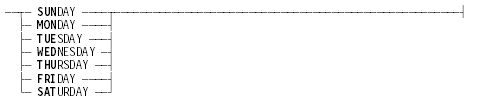
<day of month>
The day of month is an integer in the range 1 through 31.
<month>
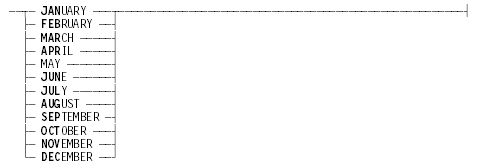
<year>
Year is a 4-digit integer between 2000 and 2147.
<time zone>

<predefined time zone>
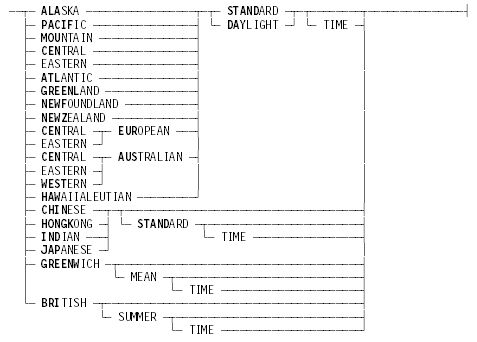
<predefined time zone> (cont.)
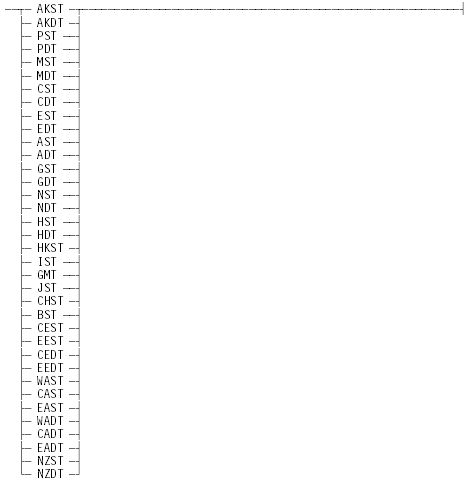
<custom time zone>

| Note: | The use of custom time zones is not recommended because they cannot be converted to internal time zone numbers. If a custom time zone is specified, a warning message appears when the system is halt/loaded. |
<offset>

<abbrev>
A string of from 1 to 6 letters.
Each site can specify its own time zone using the following guidelines:
-
The value for the <hours> parameter must be within the range of 0 through 23.
-
The value for the <minutes> parameter must be within the range of 0 through 59.
-
The value for the <name> parameter is the name of the time zone. This value can be a maximum of 35 characters. The name can be up to 35 characters enclosed within quotation marks (" "). The name value can not include quotation marks.
-
The value for the <abbr> parameter is the abbreviation of the time zone name and can be a maximum of 6 characters enclosed within parentheses. Parentheses cannot be specified as part of the time zone abbreviation.
<universal time zone>

No spaces can be entered between the quotation marks ("). The first number indicates the hours of offset from universal time to local time. The hours can be in the range 11 through +13. The second number in the syntax diagram indicates the minutes of offset from universal time to local time. The minutes can be 00, 30, and in four cases, 45. Only certain combinations of hours and minutes are valid. Refer to the following table for a list of valid universal times and the predefined time zones with which they correspond, if any.
|
Standard Time Zone |
Predefined Time Zone |
|---|---|
|
UT − 11:30 |
|
|
UT − 11:00 |
|
|
UT − 10:30 |
|
|
UT − 10:00 |
Hawaii-Aleutian Standard (HST) |
|
UT − 9:30 |
|
|
UT − 9:00 |
Hawaii-Aleutian Daylight (HDT), Alaska Standard (AKST) |
|
UT − 8:30 |
|
|
UT − 8:00 |
Alaskan Daylight (AKDT), Pacific Standard (PST) |
|
UT − 7:30 |
|
|
UT − 7:00 |
Pacific Daylight (PDT), Mountain Standard (MST) |
|
UT − 6:30 |
|
|
UT − 6:00 |
Mountain Daylight (MDT), Central Standard (CST) |
|
UT − 5:30 |
|
|
UT − 5:00 |
Central Daylight (CDT), Eastern Standard (EST) |
|
UT − 4:30 |
|
|
UT − 4:00 |
Eastern Daylight (EDT), Atlantic Standard (AST) |
|
UT − 3:30 |
Newfoundland Standard (NST) |
|
UT − 3:00 |
Atlantic Daylight (ADT), Greenland Standard (GST) |
|
UT − 2:30 |
Newfoundland Daylight (NDT) |
|
UT − 2:00 |
Greenland Daylight (GDT) |
|
UT − 1:30 |
|
|
UT − 1:00 |
|
|
UT − 0:30 |
|
|
UT + 0:00 |
Greenwich Mean (GMT) |
|
UT + 0:30 |
|
|
UT + 1:00 |
British Summer (BST), Central European Standard (CEST) |
|
UT + 1:30 |
|
|
UT + 2:00 |
Central European Daylight (CEDT), Eastern European Standard (EEST) |
|
UT + 2:30 |
|
|
UT + 3:00 |
Eastern European Daylight (EEDT) |
|
UT + 3:30 |
|
|
UT + 4:00 |
|
|
UT + 4:30 |
|
|
UT + 5:00 |
|
|
UT + 5:30 |
Indian Standard (IST) |
|
UT + 5:45 |
|
|
UT + 6:00 |
|
|
UT + 6:30 |
|
|
UT + 6:45 |
|
|
UT + 7:00 |
|
|
UT + 7:00 |
|
|
UT + 7:30 |
|
|
UT + 8:00 |
Hong Kong Standard (HKST), Chinese Standard (CHST), Western Australian Standard (WAST) |
|
UT + 8:30 |
|
|
UT + 9:00 |
Western Australian Daylight (WADT), Japanese Standard (JST) |
|
UT + 9:30 |
Central Australian Standard (CAST) |
|
UT + 10:00 |
Eastern Australian Standard (EAST) |
|
UT + 10:30 |
Central Australian Daylight (CADT) |
|
UT + 11:00 |
Eastern Australian Daylight (EADT) |
|
UT + 11:30 |
|
|
UT + 12:00 |
New Zealand Standard Time (NZST) |
|
UT + 12:30 |
|
|
UT + 12:45 |
|
|
UT + 13:00 |
New Zealand Daylight Time (NZDT) |
|
UT + 13:45 |
|
Explanation
The TR command must contain one or more of the time, date, and time zone options. You cannot enter TR by itself.
TR <number>
Changes the system time to the time specified by <number>, which must be a 3-digit (hmm) or 4-digit (hhmm) integer. The last 2 digits specify the minute (00 through 59), and the first 2 (or 1) specify the hour (00 through 23).
TR <number>:<number>
Changes the system time to the specified time. The first number specifies the hour (00 through 23), and the second number specifies the minute (00 through 59).
TR <number>:<number>:<number>
Changes the system time to the specified time. The first number specifies the hour (00 through 23), the second number specifies the minute (00 through 59), and the third number specifies the second (00 through 59).
TR <number> <day of week> <month> <day of month> <year>
TR <number>:<number> <day of week> <month> <day of month> <year>
TR <number>:<number>:<number> <day of week> <month> <day of month><year>
Change the system date and time. The new date is specified by <day of week>, <month>, <day of month>, and <year>. The <day of month> value is an integer in the range 1 through 31 that is not greater than the number of days in the month specified by <month>.
Relative Time Change
Change the system time of day by a relative amount of time by placing a plus sign (+) or a minus sign (−) before the amount of time to added or subtracted from the current time.
However, you cannot change the time if it will cause a date change. For example, if the time is 23:00, you can use the relative time change mechanism to set the clock back 22 hours to 01:00 the same day, but you cannot use the relative time change mechanism to set the clock ahead 2 hours to 01:00 the next day. You must specify both a time change and a date change together. For example, you must set the clock back 22 hours and the date to the next day simultaneously, thus setting the clock to 01:00 and the date to the next day.
TR TIMEZONE <predefined time zone>
Uses a predefined time zone as the system time zone.
TR TIMEZONE <universal time zone>
Uses an offset of UT+0:00 (Greenwich Mean Time) to define the system time zone. The valid universal time zone offsets are specified in the table under <universal time zone> as standard time zones. You should use this syntax instead of the custom time zone syntax whenever possible. The system stores system time and date information for disk files based on time zone numbers, which are available only for standard (universal) time zones.
TR TIMEZONE + <hour>:<minutes> <custom time zone name>(<abbr>)
TR TIMEZONE <hour>:<minutes> <custom time zone name> (<abbr>)
Specifies a local time zone. The system uses the specified hours and minutes whenever it converts local time to universal time.
You should avoid using custom time zones. The system stores time and date information for disk files with the time zone number. Custom time zones do not have a time zone number. When you copy or transfer disk files from a site that uses a custom time zone to other sites, the time and date information for those files might become confused.
Examples
Example 1
This example shows the way to correct the time of day kept by the system. A TD (Time and Date) command has shown that the system is using a time of 6:04, but the correct time is 7:15.
TR 0715
TIME CHANGE REQUEST--OK OR DS MAY BE REQUIRED-- SEE WAITING ENTRIES
The Waiting Entries display shows the following information:
---MIX-PRI-ELAPSED---------- 1 WAITING ENTRY ----------
2345 80 :06 JOB CHANGETIME
VERIFY 1 HOUR 10 MINUTES 42 SECONDS FORWARDThe operator enters OK and uses the TD (Time and Date) command to display the time. (Thirty seconds elapse between the TR and TD commands.)
2345 OK
TD
The date is Wednesday February 2, 2005 (2005033) The time is 07:15:30 Pacific Standard Time (PST)
Example 2
This example shows the way to correct the data and the time of day kept by the system. A TD command has shown that the system is using a time of 7:10 and a date of September 11. However, the correct time is 00:15, and the correct date is September 10.
TR 00:15 FRIDAY SEPTEMBER 10, 2004
TIME CHANGE REQUEST--OK OR DS MAY BE REQUIRED--
SEE WAITING ENTRIESThis is a backward change, so you must confirm the request:
W
---MIX-PRI-ELAPSED-------- 1 WAITING ENTRY ----------
3456 80 :01 JOB CHANGETIME
CLOCK BEING SET BACKWARDS--CAN CAUSE LOG/AUDIT
PROBLEMS--OK OR DS
3456 OKBecause the change involves more than 15 minutes' difference, the system creates another waiting entry:
W
---MIX-PRI-ELAPSED-------- 1 WAITING ENTRY ---------
3456 80 :12 JOB CHANGETIME
VERIFY 6 HOURS 55 MINUTES 14 SECONDS BACKWARD
1 DAYS BACKWARDThe operator confirms the request and uses the TD (Time and Date) command to display the new time and date:
3456 OK
TD
The date is Friday September 10, 2004 (2004253) The time is 00:15:25 Pacific Daylight Time (PDT)
Example 3
In this example the operator enters a TR command to change the time of day kept by the system from 12:24 PM to 12:33 PM. The system indicates that a response might be needed, and the operator displays the waiting messages:
TR 12:33 PM
TIME CHANGE REQUEST--OK OR DS MAY BE REQUIRED--
SEE WAITING ENTRIESW
---MIX-PRI-ELAPSED------- NO WAITING ENTRIES ---------
There are no waiting messages, which indicates that the time change was made. The operator uses a TD (Time and Date) command to display the time.
The display shows that the time was changed and that four seconds have elapsed since the change.
TD
The date is Wednesday February 2, 2005 (2005033) The time is 12:33:04 Pacific Standard Time (PST)
Example 4
In this example, the operator sets the local time zone used by the system to Pacific Daylight Time.
TR TIMEZONE PDT
TIME ZONE CHANGE REQUEST--OK OR DS MAY BE REQUIRED--
SEE WAITING ENTRIESW
---MIX-PRI-ELAPSED------- NO WAITING ENTRIES ----------
There are no waiting messages, which indicates that the time zone change was made. The operator uses a TD (Time and Date) command to display the time. The display shows that the time zone was changed.
TD
The date is Sunday June 6, 2004 (2004157) The time is 14:38:35 Pacific Daylight Time (PDT)
Considerations for Use
Changing the Time Forward
A forward time change of fewer than 15 minutes is made immediately.
A forward time change of more than 15 minutes results in a waiting entry with the following form:
VERIFY 1 HOURS 10 MINUTES 42 SECONDS FORWARD.
You must either confirm the request by entering an OK (Reactivate) command or cancel it with a DS (Discontinue) command.
Changing the Time Backward
Any request for a backward time change results in the following waiting message:
CLOCK BEING SET BACKWARDS--CAN CAUSE LOG/AUDIT PROBLEMS--OK OR DS.
You must cancel the request by entering a DS (Discontinue) command or confirm it with an OK (Reactivate) command.
If you enter OK and the difference is more than 15 minutes, a second waiting message is created. This message indicates the difference, as shown in the following example:
VERIFY 1 HOURS 10 MINUTES 42 SECONDS BACKWARD.
You must enter an OK (Reactivate) or a DS (Discontinue) command.
Setting the Time Zone
The TIMEZONE option enables you to display the current time zone, specify an already defined time zone as the system time zone, or adjust the time zone for local conditions. Setting, removing, or changing the time zone does not affect the system time of day.
Synchronizing MCP and Windows Time on a Server
To synchronize the time on an MCPvm system, you must separately update the time in the MCP environment and in the Windows environment.
MCP Environment
In the MCP environment, use the TR command.
MCPvm Windows Environment
In the Windows environment, from the Start menu, point to Settings, choose Control Panel, and then Choose Date and Time.
When the Date and Time Properties dialog box appears, make your time changes.
| Note: | Do not use the Time Zone tab option labeled Automatically adjust time for daylight savings changes. |