The DL (Disk Location) command specifies on which disk families certain system files are to reside. The OVERLAY specification can have more than one family.
Syntax
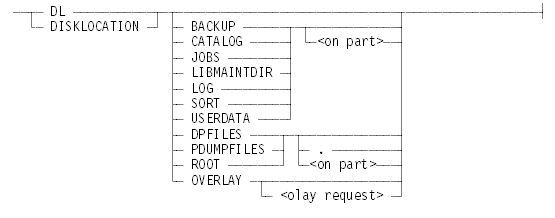
<on part>

<olay request>

The valid range for <sectors per area> is 365 to 2912, inclusive.
<family list>

Explanation
DL
DISKLOCATION
Display the current settings of the various specifications.
DL <type>
Displays the current setting for the specific type. The type can be BACKUP, CATALOG, JOBS, LIBMAINTDIR, LOG, SORT, USERDATA, DPFILES, PDUMPFILES, ROOT, or OVERLAY.
DL BACKUP ON <family name>
Enables a site to direct printer backup files to any desired family. The DL BACKUP specification is effective only if the SB (Substitute Backup) command setting specifies DLBACKUP as a substitute backup medium. In this case, printer backup files are opened on the family specified by the task attribute BACKUPFAMILY. The default value for the BACKUPFAMILY attribute of a process is the family name specified for the DL BACKUP command. If the substitute backup setting does not link to DL BACKUP, the system does not use the BACKUPFAMILY task attribute. If the family is missing, the response includes a warning.
Any jobs that are already running when the DL BACKUP family is changed continue to use the old backup family until the jobs are restarted. The backup family of the job is inherited by its tasks through the BACKUPFAMILY task attribute. Thus, if such jobs initiate further tasks after DL BACKUP is changed, these tasks continue to inherit the old backup family. (Note that CANDE is an exception to this rule. If you initiate tasks from CANDE after a DL BACKUP change, the tasks inherit the new backup family. By contrast, tasks initiated from a MARC session continue to inherit the original backup family.)
To change the DL BACKUP family, perform the following procedure:
-
Issue the PS QUIT command and wait for the Print System (PrintS) to terminate. (PrintS uses the DL BACKUP family to store information about print requests and devices.)
-
Issue the new DL BACKUP ON <family name> command.
The operating system checks for the presence of the specified DL BACKUP family at system initialization time and whenever you enter a new DL BACKUP ON <family name> command. If the family is not present, the RSVP message DL BACKUP REQUIRES FAMILY: <name> gives you the following options:
-
Enter the OK (Reactivate) command after you make the family base unit available.
-
Enter the OF (Optional File) command to keep the missing family as the DL BACKUP specification.
-
Enter the DS (Discontinue) command to end the RSVP wait and dissociate the DL BACKUP specification from the missing family. If you reply with the DS command at initialization time, the DL BACKUP specification defaults to the halt/load family name. If you reply with the DS command after specifying an incorrect DL BACKUP ON <family name> command, the system retains the previous DL BACKUP family specification.
-
-
Enter the following WFL COPY syntax:
COPY *SYSTEM/BACKUPFILELIST, *SYSTEM/PRINTERINFO, *SYSTEM/PRINTSYSTEMCONFIG, *SYSTEM/PRINT/FONTSUPPORT/= FROM <old family name>(PACK) TO <new family name>(PACK);
Note: If you have explicitly specified the location of SYSTEM/BACKUPFILELIST or SYSTEM/PRINTERINFO by means of the appropriate PS DEFAULT commands, do not include those files in the copy command. -
When the COPY process successfully completes, issue the PS RESTART command.
The CANDE command BACKUPPROCESS starts a process called SYSTEM/PRINT/BACKUP/PROCESSOR, which interacts with PrintS to locate the backup files of the session. The SYSTEM/BACKUP utility automatically finds files on DISK, PACK, and the BACKUPFAMILY family of the job.
DL CATALOG ON <family name>
Specifies the family that contains the system catalog or access structure and the archive directories for each disk family. On systems that run cataloging, the structure contains catalog information as well as ordinary disk file information. When you change the catalog family specification, the system does not move the catalog or access structure to the new family. If the family is missing, the response includes a warning. All future halt/loads search for the catalog or access structure on the new family.
If the catalog family is not present when the system is halt/loaded, you can use one of the following system commands:
-
The IL (Ignore Label) command directs the search to another family. The catalog or access structure is read on the other family, and the DL (Disk Location) specification is changed to the other family.
-
The OF (Optional File) command directs the search for the catalog or access structure to the halt/load family.
Note that changing the DL CATALOG setting can cause time-consuming family rebuilds to occur after the next halt/load. Avoid this result by stopping or terminating all active tasks and then placing a copy of the active catalog on the newly designated catalog family just before the halt/load. Sometimes you can use library maintenance to copy the active catalog. Otherwise, you can use one of the following COPYCAT commands:
COPYCAT SYSTEM/ACCESS/nnn ON newfamily (nnn) COPYCAT SYSTEM/CATALOG/nnn ON newfamily (nnn)
Use the file name CATALOG if the installation uses cataloging (OP + CATALOGING). Use the file name ACCESS if the installation does not use cataloging (OP CATALOGING). The numbers nnn are the family index of the disk in the new family that is to receive the copy of the catalog.
DL DPFILES.
DL DPFILES ON <family name>
Provides a default family on which DUMPDISKMASTER creates a disk file after the system takes a memory dump to a dumpdisk file. When DUMPDISKMASTER empties a memory dump from a dumpdisk file to a disk file, it can be either a raw memory dump image, or it can be formatted by performing a DUMPANALYZER SAVE command on the file. When the file is a raw memory dump file, it is given a file name in the form DP/mmddyyyy/hhmmss/<memory dump reason>, and referred to as a DP file. When the file is unloaded in the analyzed format, the DP prefix is replaced with SAVEDUMP, and the dump is correspondingly referred to as a SAVEDUMP file.
A dump stored in a DP or SAVEDUMP file on disk can be analyzed in the same way as a MEMORY/DUMP tape by label equating TAPEIN to the file when running SYSTEM/DUMPANALYZER. For more information about running the DUMPANALYZER utility, refer to the System Software Utilities Reference Manual. For more information about dumpdisk files, refer to the DN (Dump Name) command, the CM + HLDUMPDISK form of the CM (Change MCP) command, Memory Dump Processing, and Memory Dump Commands.
DL DPFILES lists the current setting of DPFILES. DPFILES is null until set otherwise.
DL DPFILES ON <family name> assigns <family name> as the DPFILES family. If the family is missing, the response includes a warning.
The system sets DPFILES to null when you specify DL DPFILES with a period (.) at the end of the command (DL DPFILES.). If DPFILES is null, it is not displayed in the list of DL family specifications returned in response to a simple DL command, and the response to a DL DPFILES command is DPFILES - NO SPECIFICATION.
After taking a memory dump to a dumpdisk file, DUMPDISKMASTER proceeds as follows:
-
If the OP AUTORUNNING or MDT AUTORUNNING option is set, DUMPDISKMASTER automatically empties the dumpdisk file to a file on the DPFILES family. If DPFILES is null, DUMPDISKMASTER automatically empties the dumpdisk file to the halt/load family.
-
If the MDT AUTOSAVE option is set, DUMPDISKMASTER automatically empties the dumpdisk file to a SAVEDUMP file on the DPFILES family. If DPFILES is null, DUMPDISKMASTER automatically creates the SAVEDUMP file on the halt/load family.
-
If the MDT AUTOUNLOAD option is set and neither of the previous two options are set, DUMPDISKMASTER will unload the dumpdisk file to a file on the DPFILES family. If DPFILES is null, the dump is unloaded to a TAPE file.
-
If the OP AUTORUNNING, MDT AUTOUNSAVE, AUTOUNLOAD, or AUTORUNNING options are not set, DUMPDISKMASTER sends a message asking if it should empty, purge, or skip the dump file.
You can empty the dumpdisk file by entering the following command:
<mix number> AX OK
If DPFILES is not null, DUMPDISKMASTER empties the dumpdisk file to the DPFILES family. If DPFILES is null, DUMPDISKMASTER empties the file to a tape.
To force the file to a particular pack, enter the following command:
<mix number> AX OK <familyname>
To force the file to a tape, enter the following command:
<mix number> AX OK *TAPE
For more information about memory dump processing, refer to Memory Dump Processing and Memory Dump Commands.
DL JOBS ON <family name>
Specifies the family on which the JOBDESC file is located. The JOBDESC file contains job queue specifications and information about queued and running jobs. When the DL JOBS command is entered, SETDLJOBS is initiated. If a file named JOBDESC is not present on the destination family, SETDLJOBS creates a file named NEWJOBDESC. This new file is renamed to JOBDESC when the system is halt loaded. When you change the JOBDESC family specification, the system does not move the JOBDESC file to the new family. However, all future halt/loads search for JOBDESC on the new family. If the family is not present when you halt/load the system, you can use either the IL (Ignore Label) command or the OF (Optional File) command. (Refer to the explanation for the CATALOG option earlier in this topic.)
If the command specifies a family on which there is an old JOBDESC file, the items stored in that file reflect the conditions that existed when that file was last used. When you halt/load the system, the job queues, terminal and ADM specifications, queued jobs, and so forth revert to their old states.
If the DL JOBS command specifies a family on which there is no old JOBDESC file, the system creates a new file with the settings for ADM, TERM, job queues, and so forth that were active prior to performing the halt/load. In this case, the job queues are empty. None of the jobs that were queued or running at the time of the halt/load can start.
The system does not allow the JOBDESC file to be copied by library maintenance.
DL LIBMAINTDIR ON <family name>
Specifies the disk family used for:
-
Library maintenance tape directory disk files
-
COPYAUDIT TAPESET directory files
-
DMUTILITY multidump fast access directory files
If the family is missing, the response includes a warning.
Users of library maintenance WFL statements ADD, COPY, ARCHIVE, RESTORE, and RESTOREADD can optionally request that library maintenance create a tape directory disk file for an output tape or access the tape directory disk file previously created for an input tape. Library maintenance tape directory disk files have file names in the following forms:
(usercode)LIBMAINTDIR/<tape name>/<date>/<tape serial> *LIBMAINTDIR/<tape name>/<date>/<tape serial>
For additional information about these files, refer to the WFL Programming Reference Manual.
The COPYAUDIT program automatically creates a directory file when the first reel of a set of tapes is created by the TAPESET option.
COPYAUDIT directory files have file names in the following form:
<database name>/<audit pack name>/ <tape set number><primary or secondary audit file> <first or second copy>/<yyyymmdd><hhmmss>
The DMUTILITY program automatically creates or updates a directory file when the first reel of a set of tapes is created by the DUMP command with the multidump tape specification
DMUTILITY directory files have file names in the following form:
<tape name>/TAPESETDIRFILE/<yyyymmdd><hhmmss>
For additional information about these files, refer to the Enterprise Database Server for ClearPath MCP Utilities Operations Guide.
DL LOG ON <family name>
Permits a site to maintain the SYSTEM/SUMLOG file on any desired family.
During system initialization, if the specified family is not present, the DL LOG specification defaults to the halt/load family name.
If the new family is not present when you issue the DL command, an RSVP wait occurs. The following options are available:
-
To make the family base unit available and enter the OK (Reactivate) command
-
To enter the OF (Optional File) or DS (Discontinue) command to discard the request and retain the previous DL LOG specification
If the required family is present, the MCP performs the following steps:
-
Performs a TL (Transfer Log) action on the SYSTEM/SUMLOG file that resides on the previous family
-
If a SYSTEM/SUMLOG file already exists on the new family, performs a TL (Transfer Log) action before opening the new SYSTEM/SUMLOG
If security administrator status is authorized for the system, then a security administrator usercode is required to execute the LOG form of the DL command.
DL OVERLAY <olay request>
Initiates the visible independent runner CHANGEOLAYFAMILY that makes the changes you request.
| Note: | If you change the DL OVERLAY family list, the next time that BNA initializes, it might not be able to find its old recovery file. Refer to the “NP option” of the SEND (Send Message) command. |
|
This command forces all currently overlaid areas back into memory and writes them to the specified family list. As a result, depending on the amount of system memory available and the amount of overlay activity, using this command can cause a system to appear unresponsive for a brief period while the overlay change is in progress. Additionally, system behavior might show a large FALSE IDLE count. Such behavior is also possible when you add or delete a family member from a list of overlay families. |
This command can take one of the following forms:
-
DL OVERLAY <family list>
Specifies on which disk family or families the system is to store memory overlay data. This form of the command completely replaces an existing family list with a new family list. If you respecify an existing family, that family retains its former overlay data. If you do not respecify an existing family, the system acts as though you have used the DL OVERLAY command on the family. That is, the system subtracts the family from the list of overlay families. If you specify a new family, that family becomes a new candidate for the system to use as an overlay family.
The DL command must acquire enough room on the new overlay family or families before the system can start moving overlay data from the old families to the new families. If not enough sectors are available on the new overlay family, an error message is displayed that indicates the number of areas that could not be allocated.
If you want to use a large family list, you might want to incorporate special routines in the SYSTEM/ASSISTANT that you can call to establish or reestablish a new family list. For more information, refer to the System Assistant Programming and Operations Guide.
-
DL OVERLAY + <family list>
Adds the families that you specify to the list of families on which the system is currently storing the overlay data. The new families become candidates for use as overlay families when the system initiates new tasks. The system generates an error message if the current number of overlay families is 47 or if the specified family name has already been designated as an overlay pack.
-
DL OVERLAY − <family list>
Deletes the families that you specify from the list of families on which the system is to store overlay data. If any tasks that are already assigned to an overlay file occupy space on the family that is to be removed, the system allocates space on other members of the overlay list, and moves the data for those tasks. If not enough space exists on another family, the system rejects the command. If you specify a family name that is not in the current list of overlay families, the system issues an error message. The system also issues an error message if only one family exists in the overlay list when you enter this version of the command.
-
DL OVERLAY <sectors per area> <family list>
Specifies or modifies the OLAYROWSIZE in sectors that you want the system to apply when it allocates overlay disk areas. The valid range for <sectors per area> is 365 (for the default page size of the system in sectors) to 2912 (maximum I/O size in sectors) inclusive. The default value is 504; however, you should specify an overlay row size that is appropriate for your system utilization. Specifying a small overlay row size can result in more efficient disk utilization at the cost of requiring additional I/O operators to swap data between memory and disk. Specifying a larger overlay row size can require more disk space, but fewer I/O operators.
This action equally affects all families that contain overlay areas. If the new size differs from the current size, the system first brings the data back into main memory and then discards all existing disk overlay assignments. If the system needs to write the area back to disk, it makes a new assignment. Note that this option also requires that you specify a new list of families you can specify all, some, or none of the current families. You can add or subtract families either before or after the size adjustment. For information about space requirements, refer to “Considerations for Use”.
The DL OVERLAY command also determines the location of the files NP/SUPPORT/RECOVERY and NP/TANKED/INPUT/nnn. The system does not relocate these files when you change the DL OVERLAY family.
DL PDUMPFILES .
DL PDUMPFILES ON <family name>
Provides a default family on which PROGRAMDUMP creates the program dump disk file created with the TODISK option. When the option is set, all generated program dump files are placed on the specified family under the usercode of the task. You can override the location and name of the program dump file by using the standard file equation of the file named PDUMP. If the DL setting for PDUMPFILES is not set, the system uses the standard method of determining the location of the program dump file.
This command can take one of the following forms:
-
DL PDUMPFILES.
Sets PDUMPFILES to null. If PDUMPFILES is null, the system does not display it in the list of DL family specifications that are returned when you enter a DL command. If you enter the DL PDUMPFILES command, the system displays the following messge:
PDUMPFILES - NO SPECIFICATION
-
DL PDUMPFILES ON <family name>
Assigns <family name> as the PDUMPFILES family. If the family is missing, the response includes a warning.
DL ROOT .
DL ROOT ON <family name>
Establishes a family as the POSIX ROOT family. This family becomes the family that the system uses to establish a file system environment that conforms to POSIX requirements. The system creates a file named *dev/null on the specified family. This family also becomes the default family for directories and files that do not include a <family name> in the absolute pathname when POSIX file name resolution rules are in effect. The operating system checks for the presence of the specified DL ROOT family during system initialization and whenever you enter a new DL ROOT ON <family name> command.
This command can take one of the following forms:
-
DL ROOT .
Sets ROOT to null. If ROOT is null, it is not displayed in the list of DL family specifications returned in response to a simple DL command, and the response to the DL ROOT form of the command is the message
ROOT - NO SPECIFICATION
-
DL ROOT ON <family name>
Assigns <family name> as the ROOT family.
During system initialization, the following RSVP messages might be displayed:
-
DL ROOT REQUIRES FAMILY : <family name>
Cause: The system is initializing, and the specified family is not present.
Possible Responses:
-
Enter the DS (Discontinue) command to discard the request and set ROOT to null.
-
Enter the OK (Reactivate) command after you make the family base unit available.
-
-
DUP FILE: *dev/null ON <family name>
Cause: The system is initializing, and the following conditions are true:
-
The specified family is present.
-
A duplicate of the *dev/null file is found and it is not of the appropriate type.
Possible Responses:
-
Enter the DS (Discontinue) command to discard the request and set ROOT to null.
-
Enter the OK (Reactivate) command after you dispose of the file in some other way.
-
-
The DL ROOT setting remains null until all RSVP waiting messages are satisfied.
The preceding RSVP messages can also occur on system that is already initialized. In this case, the possible causes and responses are as follows:
-
DL ROOT REQUIRES FAMILY : <family name>
Cause: The DL ROOT ON <family name> command was entered, and the specified family is not present.
Possible responses:
-
Enter the DS (Discontinue) command to discard the request and retain the previous DL ROOT specification.
-
Enter the OK (Reactivate) command after you make the family base unit available.
-
-
DUP FILE: *dev/null ON <family name>
Cause:
-
The specified family is present
-
A duplicate of the *dev/null file is found and it is not of the appropriate type.
Possible responses:
-
Enter the DS (Discontinue) command to discard the request and retain the previous DL ROOT specification.
-
Enter the OK (Reactivate) command after you dispose of the file in some other way.
The DL ROOT setting is not changed until all RSVP messages are satisfied.
-
| Note: | Changing the DL ROOT setting to a different family or to null when POSIX applications currently have open files on the existing DL ROOT family might cause unexpected results because subsequent file opens will occur relative to the new family. |
DL SORT ON <family name>
Designates the default family for SORT work files and SORT statistics files. The default family can be overridden by family substitution or file equation when a program calls the SORT procedure. If the family is missing, the response includes a warning.
DL USERDATA ON <family name>
Enables a site to maintain the SYSTEM/USERDATAFILE on any desired family. The USERDATAFILE contains information about the usercodes that are allowed on the system.
This form of the command changes the family whether or not a SYSTEM/USERDATAFILE is present on the old USERDATA family. If a SYSTEM/USERDATAFILE is present on the old USERDATA family, the system copies the current SYSTEM/USERDATAFILE to the new USERDATA family. The SYSTEM/USERDATAFILE on the old family is renamed USERDATAFILE/<date-time>. If the copy operation fails, the system terminates the DL USERDATA change. Do not remove the file on the old family until you are sure that the system has successfully copied it to the new family as a result of the DL USERDATAFILE command.
If the new USERDATA family is not present, at the resulting RSVP wait you can enter either the OF (Optional File) or DS (Discontinue) command to terminate the change and retain the previous DL USERDATA specification.
If a SYSTEM/USERDATAFILE already exists on the new family, an RSVP wait gives you the following options:
-
Enter the DS (Discontinue) command to terminate the DL USERDATA specification.
-
Enter the RM (Remove) command to remove the file.
-
Dispose of the file by changing its name on the new family or by removing it. Then enter the OK (Reactivate) command.
| Note: | Because the system has not yet copied the old SYSTEM/USERDATAFILE, do not remove it from the old family before you reply to the RSVP message. |
If no SYSTEM/USERDATAFILE exists on the USERDATA family, or if that family is not present, and a noninteractive request is made for USERDATA information, the MCP action is as follows:
-
If no family is present, the system displays a REQUIRES PK message with OK, DS, or OF options. OK causes repeated demand for the family. OF causes the code to proceed without the family.
-
If the family is present but has no SYSTEM/USERDATAFILE, or if the REQUIRES PK message is answered by the OF option, the system displays a NO FILE message. If the IL option is used, the DL USERDATA family is set to the family name of the resulting unit.
If security administrator status is authorized for the system, a security administrator usercode is required to execute this form of the DL command.
Examples
Example 1
DL
DISK LOCATION:
LIBMAINTDIR ON DISK
ROOTON DISK
SORTON DISK
CATALOG ON DISK
DPFILES ON MEMDUMPS
JOBSON DISK
USERDATA ON DISK
BACKUP ON BKPACK
LOG ON DISK
OVERLAY 504 ON USERPACK
ON VACATION
ON PACKExample 2
DL OVERLAY + ON DISK, ON USERS
DISK LOCATION FOR OVERLAY WILL BE CHANGED
A
--Mix-Pri-CPU Time ---------1 ACTIVE ENTRY ---------- 7240 80 :05 CHANGEOLAYFAMILY
MSG
-Mix--Time------------ MESSAGES ----------------------
7240 10:12 DL OVERLAY ROWSIZE=504, DISK FAMILIES:
PACK, DISK, USERSExample 3
DL OVERLAY 504 ON DISK
OVERLAY WILL BE CHANGED
A
--Mix-Pri-CPU Time ---------1 ACTIVE ENTRY ----------- 7440 80 :05 CHANGEOLAYFAMILY
MSG
--Mix--Time--------------- MESSAGES --------------------- 7440 10:12 DL OVERLAY ROWSIZE = 504, DISK FAMILIES: DISK 7440 10:12 OVERLAY CHANGE IS COMPLETED.
Considerations for Use
Adding a Missing Family
You can enter DL commands during the delay caused by the OP + 24 (OKTIMEANDDATE) command. This ability can be useful if you know that a family specified in one or more DL categories is in one of the following states when the system is halt/loaded:
-
The family is offline.
-
The files on the unit are defective.
-
The unit is saved.
-
The unit is defective.
Actions You Can Take When DL Families Are Missing
The system issues an RSVP message or a message during the halt/load process if any or all of the following families are missing at halt/load time:
-
BACKUP
-
CATALOG
-
JOBS
-
LOG
-
OVERLAY
-
ROOT
-
USERDATA
If the families associated with the DPFILES, PDUMPFILES, and SORT locations are missing, the system takes no action until the independent runner DUMPDISKMASTER makes a request (for DPFILES), a program dump to disk is taken (for PDUMPFILES), or the SORT intrinsic is used by a program (for SORT).
The following table lists actions to be taken when DL families are missing.
|
DL Family |
System Action |
Suggested Operator Action |
|---|---|---|
|
BACKUP |
RSVP messages by PRINT_ SUBSYSTEM_ INITIALIZATION and SYSTEM/ PRINT/ FONTSUPPORT |
Either locate and ready the requested family, or select a new family with the following steps:
|
|
CATALOG |
RSVP message, IL or ??PHL |
To restore the original assignment:
To select a new family, issue the IL command to the new family. |
|
DPFILES |
RSVP message by DUMPDISKMASTER |
To restore the original assignment, locate and ready the requested family. To select a new family:
|
|
JOBS |
RSVP message by STARTSYSTEM |
To restore the original assignment, locate and ready the requested family. To select a new family, issue an IL command to the new JOBS family. |
|
LIBMAINTDIR |
Defaults to the halt/load family |
To restore the original assignment, locate and ready the missing family. To select a new family:
|
|
LOG |
Defaults to the halt/load family |
To restore the original assignment:
To select a new family:
|
|
OVERLAY |
RSVP message by CHANGE- OLAYFAMILY |
To restore the original assignment, locate and ready the missing family or families. To select a new family:
|
|
PDUMPFILES |
Defaults to the standard method. |
To restore the original assignment, locate and ready the requested family. To select a new family, issue the DL PDUMPFILES command to the new family. |
|
ROOT |
RSVP message by SETDLROOT |
To restore the original assignment:
To select a new family:
|
|
SORT |
RSVP message when SORT runs |
To restore the original assignment, locate and ready the requested family. To select a new family:
|
|
USERDATA |
RSVP message by STARTSYSTEM |
To restore the original assignment, locate and ready the requested family. To select a new family, perform one of the following actions:
|
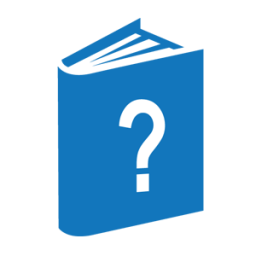
 Caution
Caution