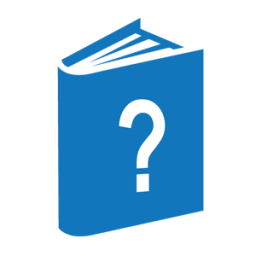── PASSWORD ───────────────────────────────────────────────────────────►
►─┬────────────────────────────────────────────────────────┬───────────┤
└─<old password>─┬───────────────────────────────────────┤
├─────┬─<new password>─┬────────────────┤
├─ = ─┤ └─<new password>─┘
├─ + ─┤
└─ - ─┘<old password>
──<password>───────────────────────────────────────────────────────────┤
<new password>
──<password>───────────────────────────────────────────────────────────┤
| Note: | This command cannot be used on password generating systems. Refer to the Security Operations Guide for additional information. |
Explanation
The PASSWORD command, in its simplest form, allows a user's password to be changed. This command also alters a list of passwords if more than one password is allowed for the usercode.
To change passwords, all or part of the required information can be entered with the PASSWORD command. Any information not initially provided is requested by CANDE. For verification purposes, the <new password> must be entered twice.
In the simplest case, a user is allowed only one password. The only form of the PASSWORD command that is valid for this case is as follows:
PASSWORD <old password> <new password> <new password>
This form changes the user's password from the current password (<old password>) to a new password (<new password>).
If a usercode is allowed more than one password, passwords in the list can be changed or deleted by using the equal (=) or minus (–) operators, respectively. Passwords can be added to the list by using the plus (+) operator. If the minus (–) or plus (+) operators are used, <old password> must be the first password defined in the USERDATAFILE password list for that usercode.
On systems with the Secure Access Control Module or Password Management security packages, each of the old and new passwords must be entered on a separate line (and usually in a protected field), if the security option SECUREPASSWORDS is set. Refer to the MCP Security Overview and Implementation Guide for additional information about security options.
If a usercode does not have a password associated with it, this command cannot be used. A user can assign a password to a usercode that has none by using the password when logging on. (The maximum password value in the USERDATAFILE must be greater than zero.) This newly assigned password can then be used as the <old password> in the password command. (Refer to User Identification and Logging On for further information.)
In each of the examples below, FIRSTONE is the first password in the password list (or its successor if FIRSTONE was explicitly changed, as is done in the last example shown) for that usercode.
To add PW to the password list, the following command is entered:
PASSWORD FIRSTONE + PW PW
To delete PW from the password list, the following command is entered:
PASSWORD FIRSTONE - PW PW
To replace the whole password list with the single entry PW, the following command is entered:
PASSWORD FIRSTONE = PW PW
To remove the requirement for a password at log on, the following command is entered:
PASSWORD FIRSTONE - FIRSTONE FIRSTONE
To replace the password OLDPW by PW, the following command is entered:
PASSWORD OLDPW PW PW
The operations for password lists are constrained by the MINPW and MAXPW bounds established by the installation (in the USERDATAFILE) for the number of passwords that can be defined for any given usercode.
The PASSWORD command alters the USERDATAFILE. Occasionally, the USERDATAFILE is frozen so that no changes can be made. If any attempt to change a password (or password list) is made during this time, CANDE rejects the attempt with the following message:
#USERDATAFILE FROZEN; TRY LATER.
-
Since the PASSWORD command uses =, +, and – characters in the syntax, any password beginning with these characters must be enclosed in quotes regardless of the setting of the CASESENSITIVEPW security option.
-
If the CASESENSITIVEPW security option is set, passwords must be entered in a case-sensitive form.
For additional information about usercode/passwords and logging on, refer to User Identification and Logging On.
Example
PASSWORD #ENTER CURRENT PASSWORD, PLEASE. ROBERT #ENTER NEW PASSWORD PLEASE. ROBBY #RE-ENTER NEW PASSWORD PLEASE. ROBBY #